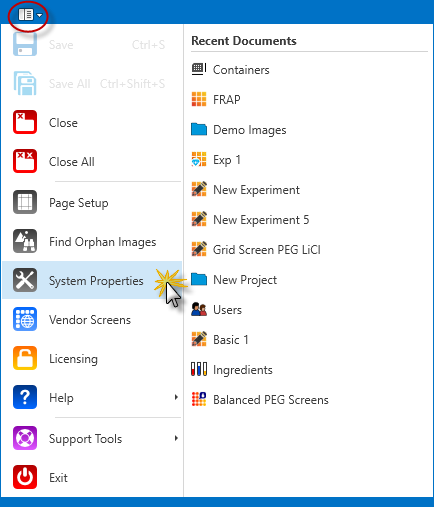Go to the Drops tab in the Images contextual tab set.
Click the Start Slideshow button (outlined in red below) to view a slideshow of all images on the plate.

Start Slideshow
-OR-
Use the Navigator's Composite View to select up to four image types. Press and hold the CTRL key while you make your selections, and then click the Start Slideshow button. The main image is outlined in red; other images are outlined in orange.
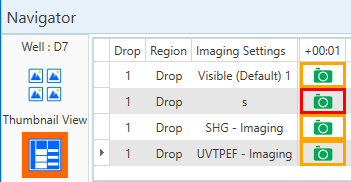
Right-click to show options to display the ingredient info or well info.
Score images when they are on the screen by pressing a hotkey on your keyboard
Point the mouse at the bottom of the viewing area to reveal the slideshow control bar. Use the buttons to advance through the slideshow, pause the slideshow, or resume playing through images.
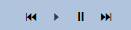
Use the buttons at the far-right of the bar to switch between viewing images across a row, or down a column on the plate.

Press ESC or click Exit on the control bar to end the slideshow.